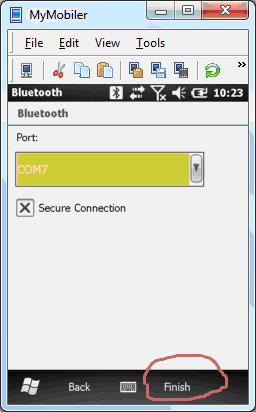How to pair Apex Bluetooth Printer in WM6.5
Here is how to pair (or re-pair) an Apex BT printer with a WM6.5 device.
1. Tap the Settings icon:
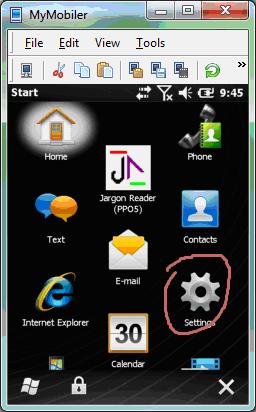
2. Tap the Connections icon:
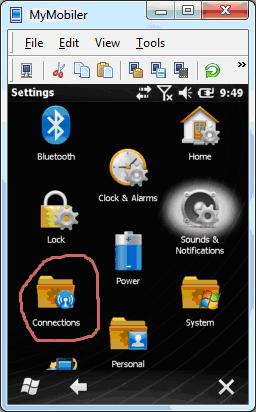
3. Tap the Connections icon:
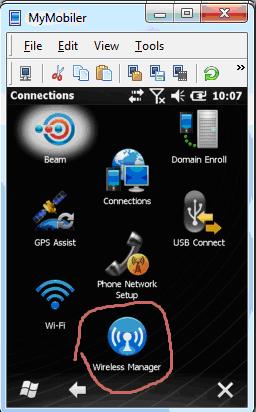
4. Tap Bluetooth menu item to turn on the Bluetooth facility:
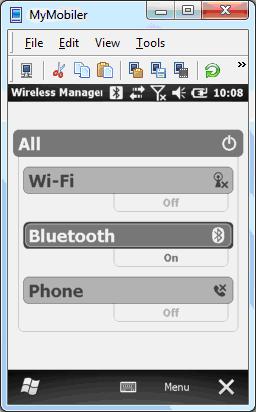
5. From the Menu button (lower right) tap Bluetooth Settings:
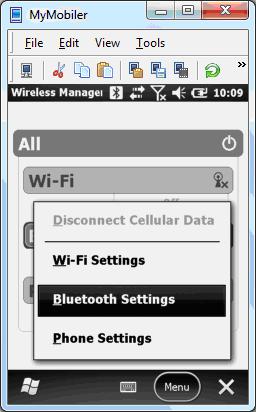
6. If re-pairing, tap and HOLD the APEX3 icon and see a pop up menu:
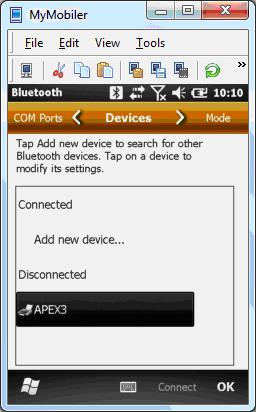
7. Tap Delete menu item to delete the APEX3 printer (if re-pairing):
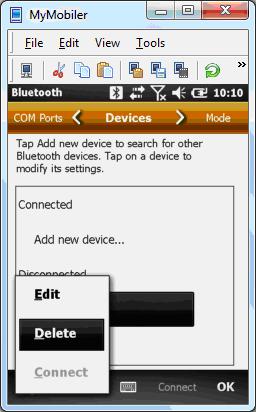
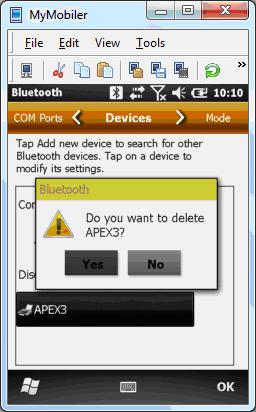
8. Tap the Add button (lower right) to add a new BT device:
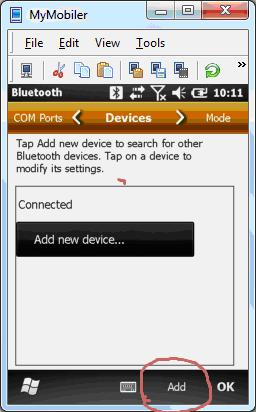
9. It will search for Bluetooth devices. Be sure the Apex printer is powered on. Pick the Apex3 and tap the Next button (lower right on screen):
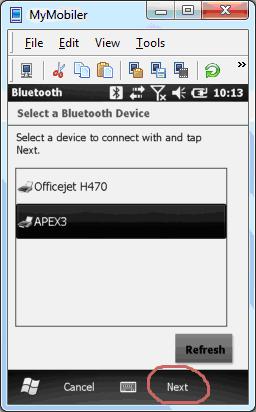
10. Enter the passcode. It's a single '0' (zero) digit:
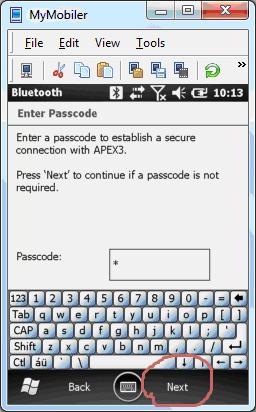
11. You should see the following confirmation:
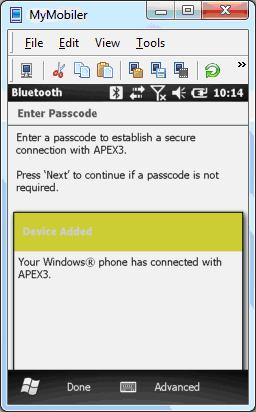
12. Finally, tap COM Ports (upper right part on screen):
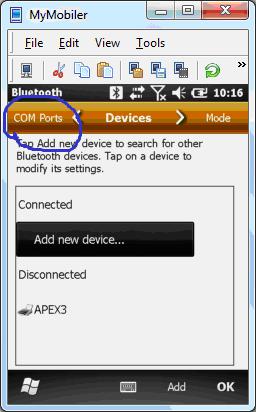
13. If there is already an APEX3 (COM7) icon, you're done:
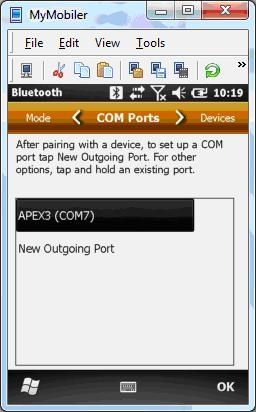
14. Otherwise, create the outgoing COM port by tapping "New Outgoing Port":
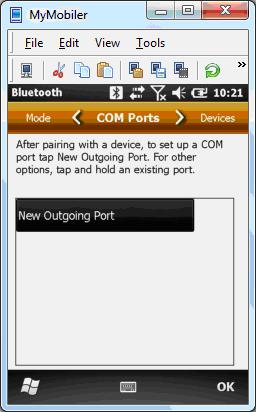
15. Tap the APEX3 icon then the Next button (lower right on screen:
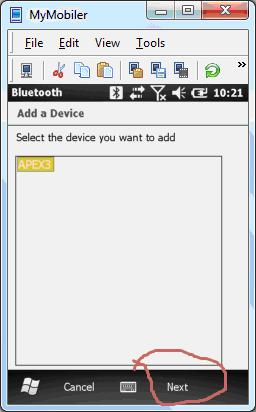
16. Choose COM7:
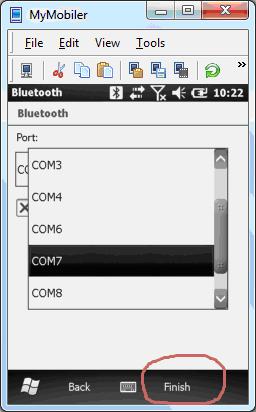
17. Tap the Finish button to complete:
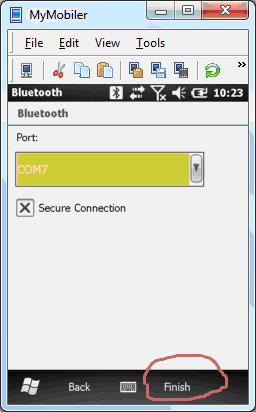
1. Tap the Settings icon:
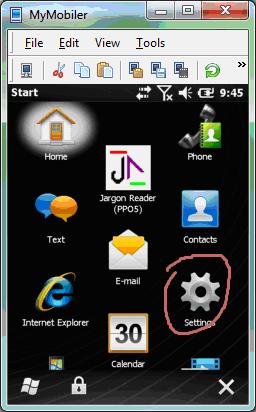
2. Tap the Connections icon:
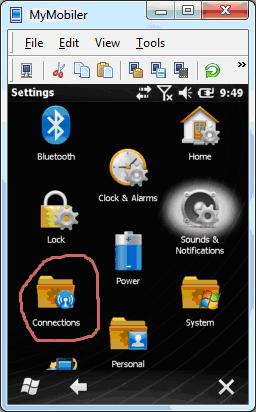
3. Tap the Connections icon:
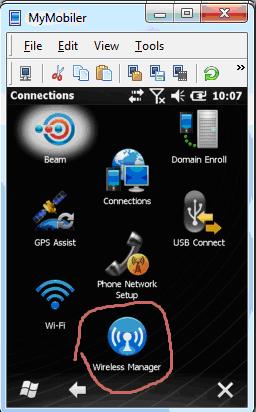
4. Tap Bluetooth menu item to turn on the Bluetooth facility:
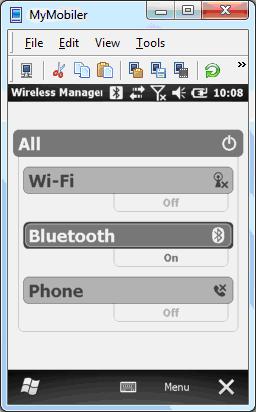
5. From the Menu button (lower right) tap Bluetooth Settings:
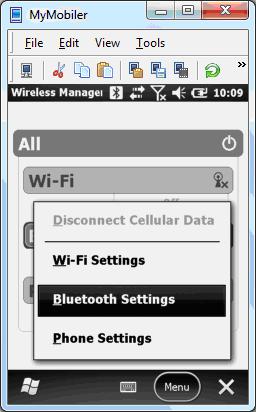
6. If re-pairing, tap and HOLD the APEX3 icon and see a pop up menu:
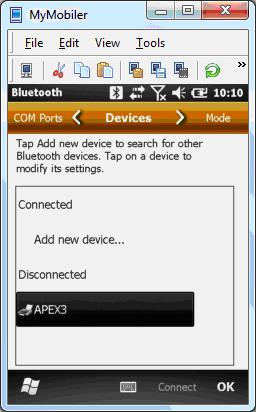
7. Tap Delete menu item to delete the APEX3 printer (if re-pairing):
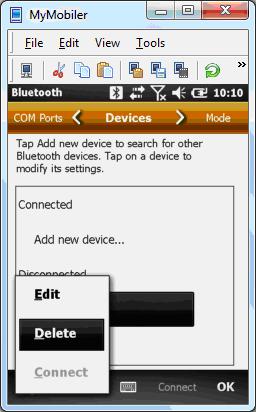
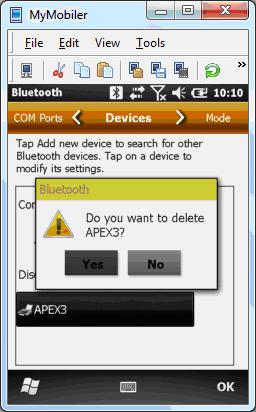
8. Tap the Add button (lower right) to add a new BT device:
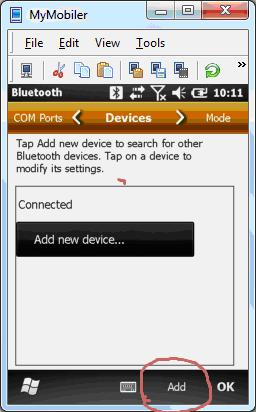
9. It will search for Bluetooth devices. Be sure the Apex printer is powered on. Pick the Apex3 and tap the Next button (lower right on screen):
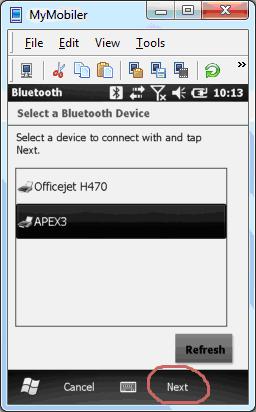
10. Enter the passcode. It's a single '0' (zero) digit:
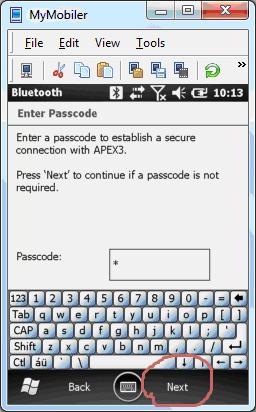
11. You should see the following confirmation:
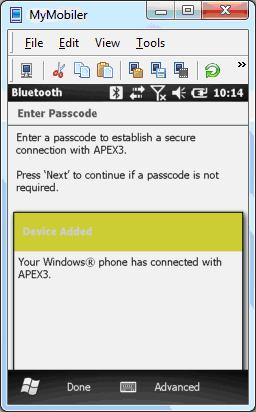
12. Finally, tap COM Ports (upper right part on screen):
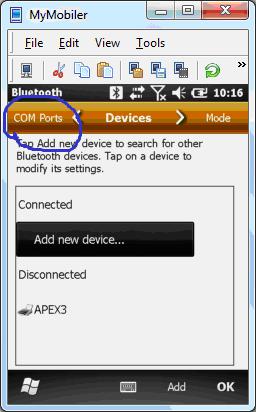
13. If there is already an APEX3 (COM7) icon, you're done:
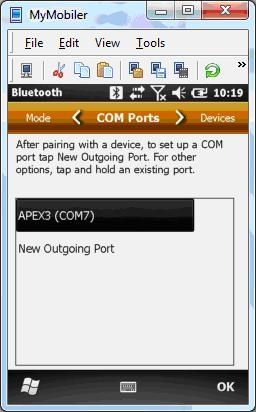
14. Otherwise, create the outgoing COM port by tapping "New Outgoing Port":
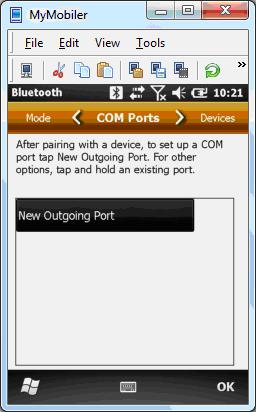
15. Tap the APEX3 icon then the Next button (lower right on screen:
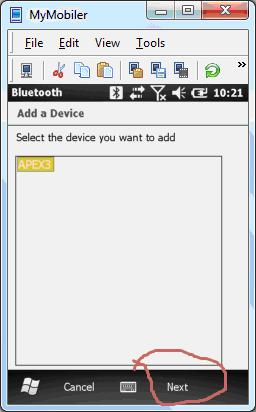
16. Choose COM7:
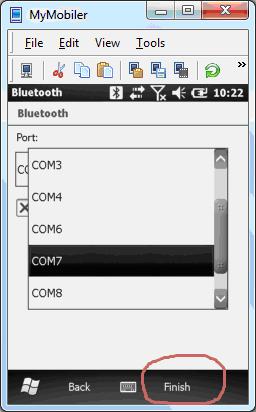
17. Tap the Finish button to complete: