DataWedge Pick List Mode
When bar codes are presented in a list on printed pages from which to scan, sometimes the scanner will read a bar code adjacent to the desired bar code. This can results in errors.
To eliminate this problem, set Data Wedge to operate in "pick list" mode.
Data Wedge v3 (min.) is needed to do this.
From the DataWedge home screen, tap Basic Configuration:
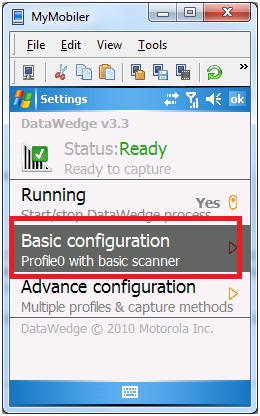
Tap bar code input:
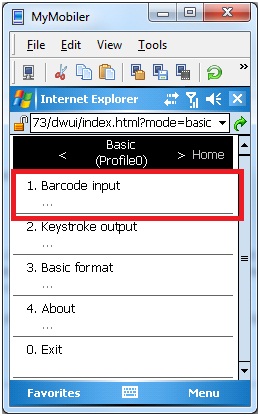
Tap the desired imager (generally, there is only one):
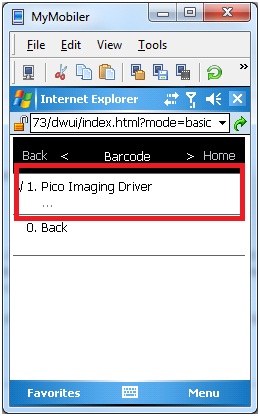
Tap reader params:
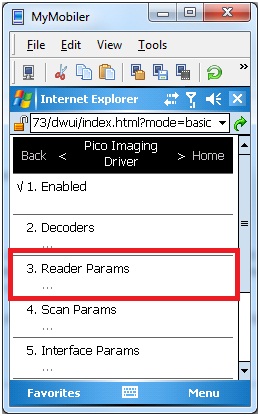
Tap "more" to see additional options:
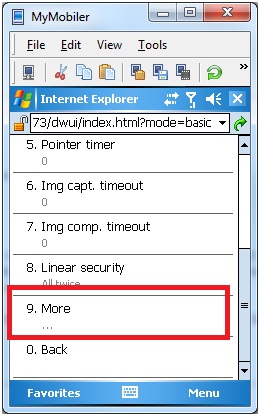
Tap Pick List mode:
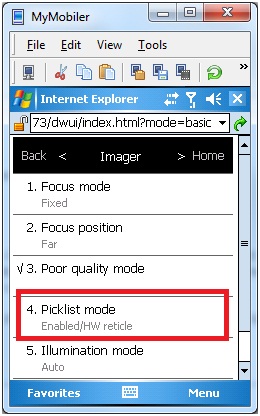
Select #2, "Enabled/HW reticle":
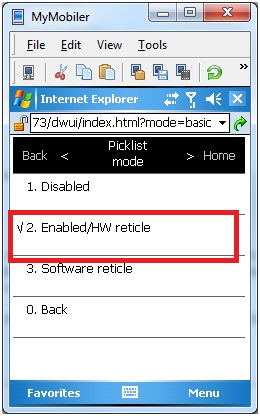
BE SURE TO BACK OUT OF DATAWEDGE CORRECTLY (BY USING "Back" MENU ITEMS) OR ELSE YOUR CHANGES WILL NOT BE SAVED.