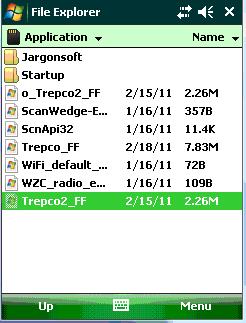How to recover during a connection disruption during Host Sync
If you have a connection disruption during the process of downloading the pricing database (trepco2_ff.odb) then you might not be able to get into host sync later in order to recover and complete the host sync. You'll get an error message about an irrecoverable read error when you tap Host Sync button from the Main Menu.
To solve this problem:
1. Do a warm reset. To do this, remove the battery cover (but not the battery). use your stylus to tap the reset button located near the lower left corner of the battery). Replace the battery cover. Note a white screen should appear with a large Janam logo.
2. From the "desktop" of your Windows mobile device, tap the Start button (upper left corner of the screen) and select "Programs" from the Start Menu that appears:
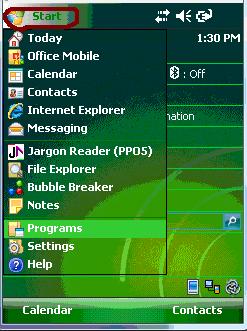
3. Tap the File Explorer icon:
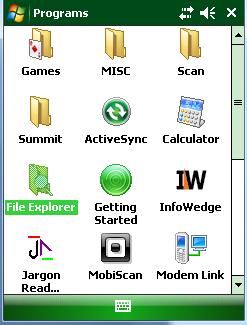
4. Tap the small circled down arrow:
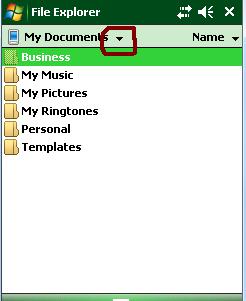
5. After tapping the down arrow, you'll see a menu pop up. Tap the Application folder from this menu:
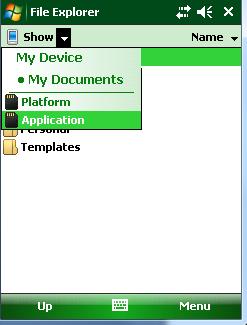
6. In the application folder, tap AND HOLD the "trepco2_FF" file:
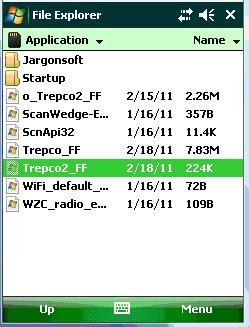
7. When you tap AND HOLD the following menu appears. Choose "delete" to delete this file:
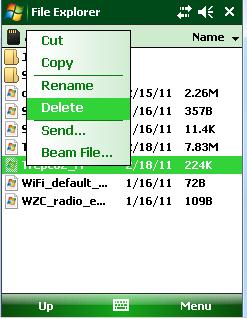
8. Confirm by tapping "yes" that you want to delete "trepco2_FF":
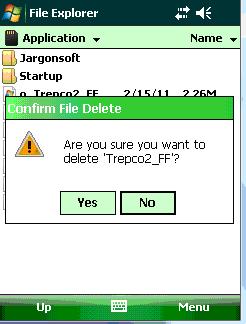
9. Now, tap AND HOLD the "o_trepco2_FF" file and tap "copy" when the menu appears:
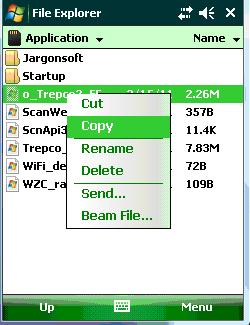
10. Tap AND HOLD in the white space below (like where the brown dot appears below), and "paste" the file you previously copied (step #9 above):
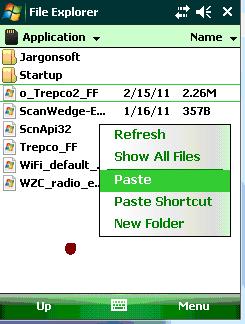
11. Note that you now have made a copy of the "trepco2_FF" file:
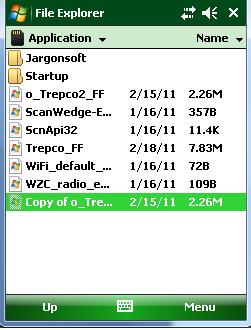
12. Tap AND HOLD this copy of "trepco2_FF" and select "rename" when the menu appears:
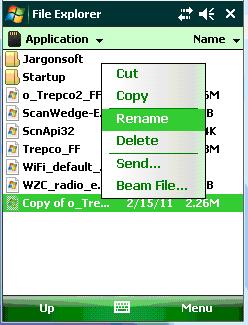
13. Note that the file name opens and the pop up keyboard appears:
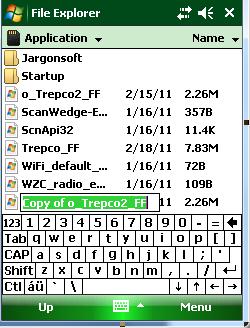
14. Carefully tap just to the left of the "T" to place the cursor:
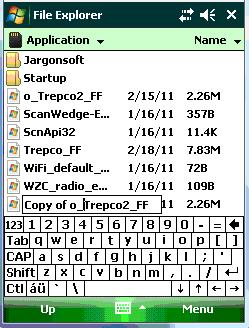
15. Now, tap the BACK ARROW (circled in RED below) button on the pop up keyboard (located in upper right part of the keyboard) to to backspace and remove the characters until only "Trepco2_FF" appears in the box:
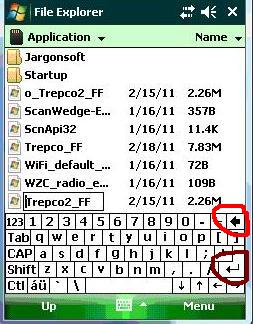
16. Tap the RETURN key on the pop up keyboard (circled in brown above) and you're done:
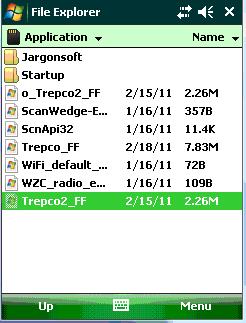
To solve this problem:
1. Do a warm reset. To do this, remove the battery cover (but not the battery). use your stylus to tap the reset button located near the lower left corner of the battery). Replace the battery cover. Note a white screen should appear with a large Janam logo.
2. From the "desktop" of your Windows mobile device, tap the Start button (upper left corner of the screen) and select "Programs" from the Start Menu that appears:
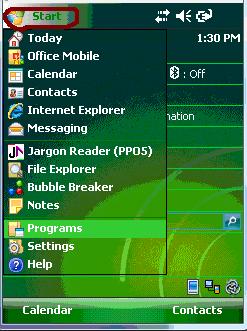
3. Tap the File Explorer icon:
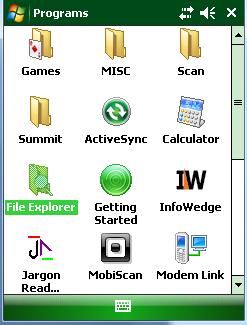
4. Tap the small circled down arrow:
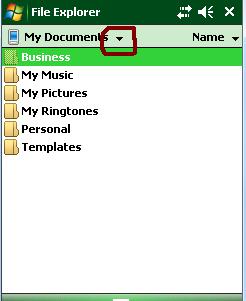
5. After tapping the down arrow, you'll see a menu pop up. Tap the Application folder from this menu:
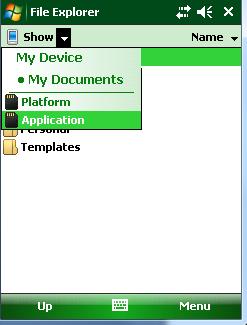
6. In the application folder, tap AND HOLD the "trepco2_FF" file:
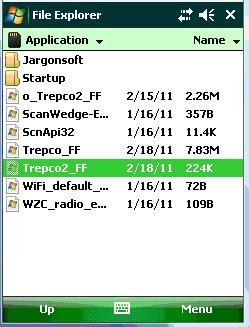
7. When you tap AND HOLD the following menu appears. Choose "delete" to delete this file:
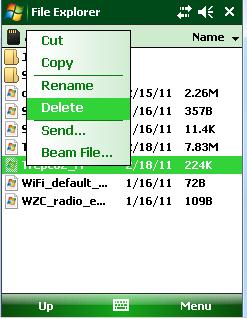
8. Confirm by tapping "yes" that you want to delete "trepco2_FF":
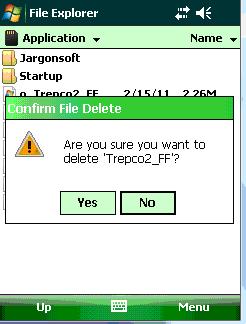
9. Now, tap AND HOLD the "o_trepco2_FF" file and tap "copy" when the menu appears:
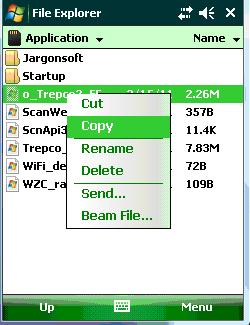
10. Tap AND HOLD in the white space below (like where the brown dot appears below), and "paste" the file you previously copied (step #9 above):
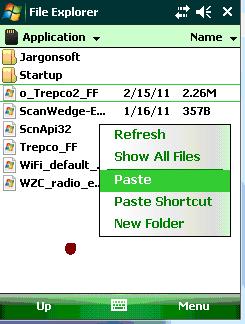
11. Note that you now have made a copy of the "trepco2_FF" file:
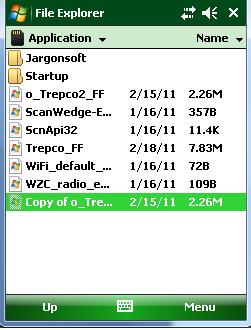
12. Tap AND HOLD this copy of "trepco2_FF" and select "rename" when the menu appears:
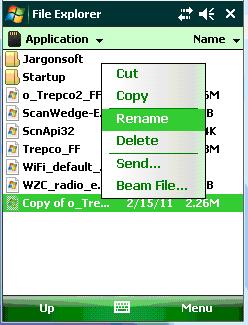
13. Note that the file name opens and the pop up keyboard appears:
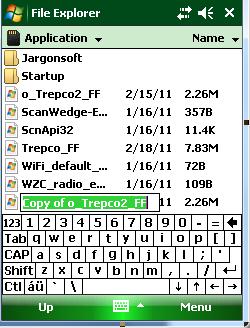
14. Carefully tap just to the left of the "T" to place the cursor:
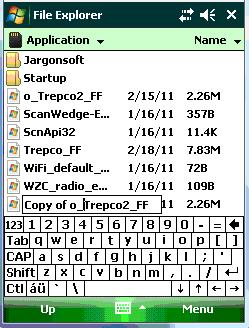
15. Now, tap the BACK ARROW (circled in RED below) button on the pop up keyboard (located in upper right part of the keyboard) to to backspace and remove the characters until only "Trepco2_FF" appears in the box:
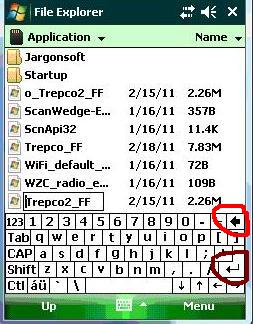
16. Tap the RETURN key on the pop up keyboard (circled in brown above) and you're done: