Setting the confirmation scan sound using DataWedge on MC5040
DataWedge version 3 runs fine on an MC5040 but since it uses Pocket IE for all param settings, and since Pocket IE on an MC5040 does not have the features required by DataWedge v3, those options are not able to be set.
For this reason, DataWedge version 2 must be used, which does not have a dependency on the Pocket IE browser.
If you already have DataWedge installed on MC5040, it must be uninstalled before attempting the install of DataWedge version 2. You can tell if this is the case by noting if the DataWedge v3 icon is displayed on the system tray of the MC5040. It looks like this:
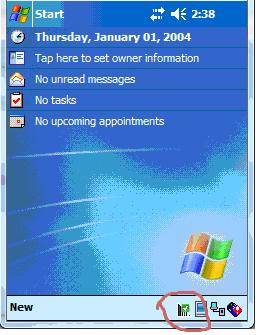
Please proceed with the following steps to uninstall DataWedge version 3. Continue the install of DataWedge version 2 starting with step 10.
1. Tap the DataWedge icon on the system tray to open DataWedge:
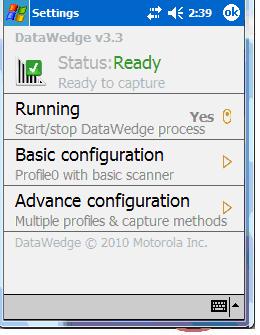
2. Tap the control to the right of the "Running" line to STOP the DataWedge service:
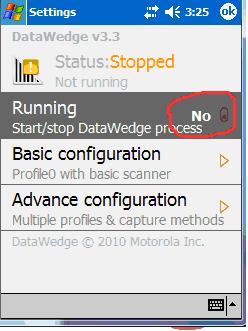
3. When you close DataWedge, the screen should look like this, WITHOUT the DataWedge icon appearing:
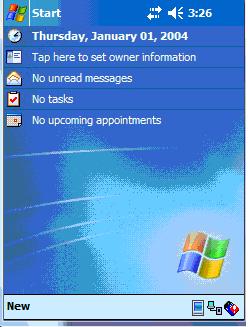
8. From your desktop, uninstall DataWedge using the Windows Mobile Device Center (win7 and winVista) or MS Active Sync (winXP). Uncheck the "Motorola DataWedge" entry to uninstall it:
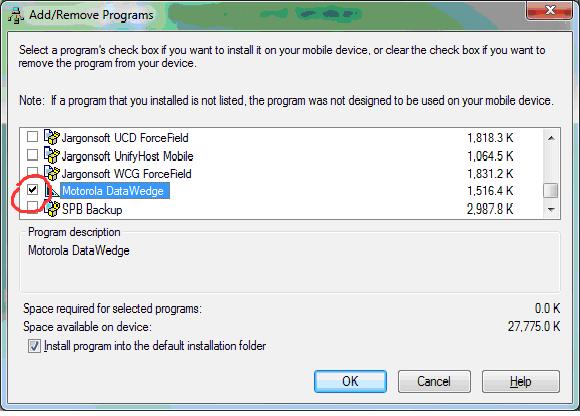
9. Do a warm reset of the MC5040 (tap stylus into button on lower right part of back panel) Confirm that the DataWedge icon does not reappear:
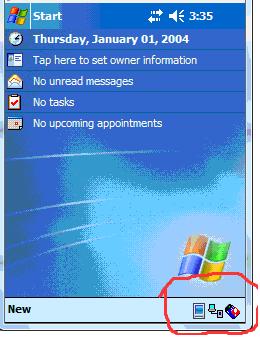
10. Unzip the attachment below. Using a windows explorer and the windows explorer launched from ActiveSync to copy and past the DataWedge.exe from your desktop to the MC5050 in the following folder: \windows\startup.
Reset the MC5040 once again and you should see the DataWedge version 2 icon in the system tray:
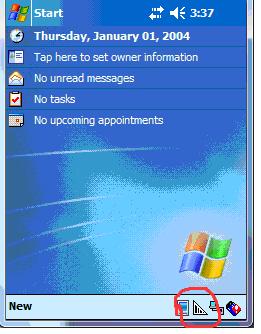
11. Tap this icon to reveal a pop up menu:
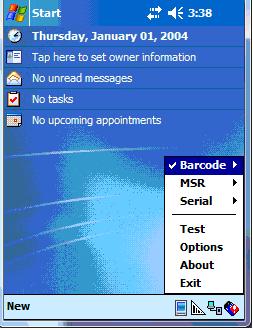
10. Tap the "barcode" menu to reveal a sub-menu:
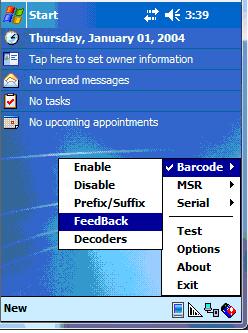
11. Tap "feedback" sub-menu and you'll see the following screen:
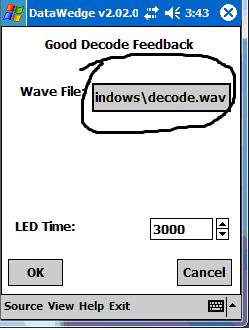
11. Tap "feedback" sub-menu and you'll see the following screen:
Be sure that the wav file is as depicted above. Tap on the wav file name to cycle thru different possible sounds. The decode.wav is the loudest and most traditional sounder to indicate a successful scan.
For this reason, DataWedge version 2 must be used, which does not have a dependency on the Pocket IE browser.
If you already have DataWedge installed on MC5040, it must be uninstalled before attempting the install of DataWedge version 2. You can tell if this is the case by noting if the DataWedge v3 icon is displayed on the system tray of the MC5040. It looks like this:
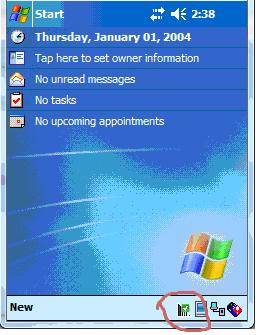
Please proceed with the following steps to uninstall DataWedge version 3. Continue the install of DataWedge version 2 starting with step 10.
1. Tap the DataWedge icon on the system tray to open DataWedge:
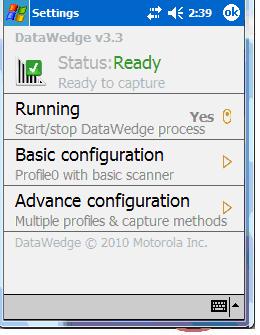
2. Tap the control to the right of the "Running" line to STOP the DataWedge service:
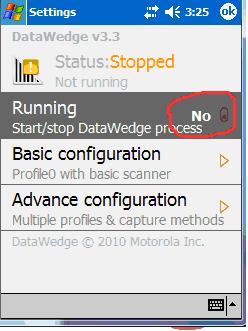
3. When you close DataWedge, the screen should look like this, WITHOUT the DataWedge icon appearing:
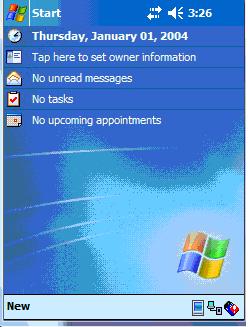
8. From your desktop, uninstall DataWedge using the Windows Mobile Device Center (win7 and winVista) or MS Active Sync (winXP). Uncheck the "Motorola DataWedge" entry to uninstall it:
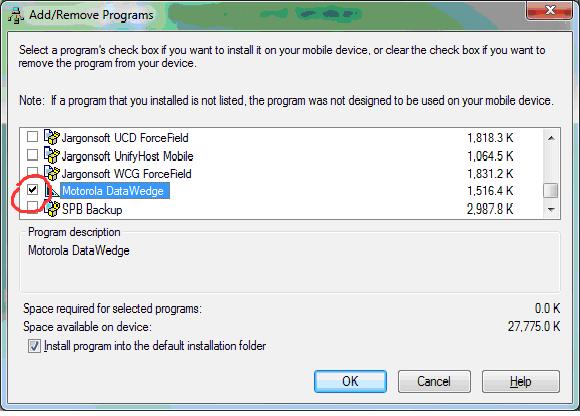
9. Do a warm reset of the MC5040 (tap stylus into button on lower right part of back panel) Confirm that the DataWedge icon does not reappear:
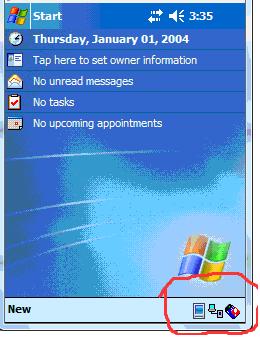
10. Unzip the attachment below. Using a windows explorer and the windows explorer launched from ActiveSync to copy and past the DataWedge.exe from your desktop to the MC5050 in the following folder: \windows\startup.
Reset the MC5040 once again and you should see the DataWedge version 2 icon in the system tray:
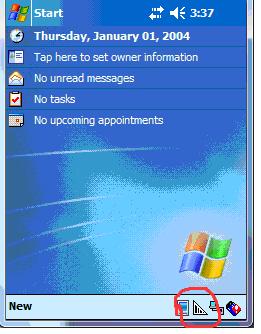
11. Tap this icon to reveal a pop up menu:
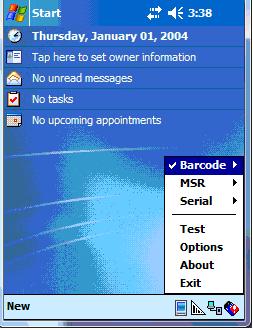
10. Tap the "barcode" menu to reveal a sub-menu:
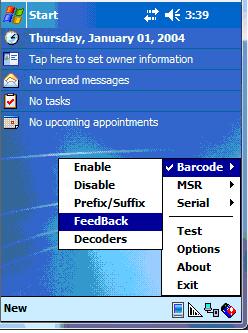
11. Tap "feedback" sub-menu and you'll see the following screen:
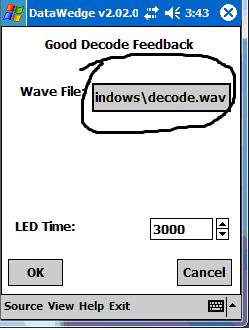
11. Tap "feedback" sub-menu and you'll see the following screen:
Be sure that the wav file is as depicted above. Tap on the wav file name to cycle thru different possible sounds. The decode.wav is the loudest and most traditional sounder to indicate a successful scan.