How to fix DataWedge not automatically starting
DataWedge v3.3 sometimes will not automatically start. It can be manually started by going into DataWedge and tapping "run".
To avoid having to do this, please follow these instructions:
1. Copy the attached .reg file to the \application folder of the mobile device. Do this via ActiveSync File Explorer or a windows explorer if using winVista or win7 desktops.
2. Follow these instructions on the mobile device:
Tap the Start button:
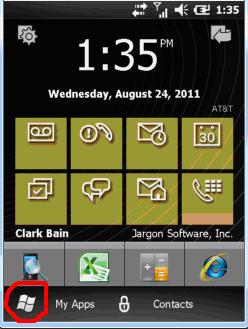
Scroll down and launch the File Explorer:
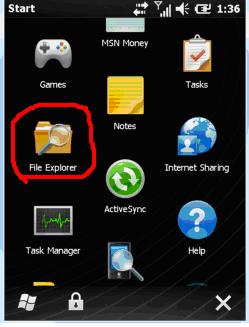
Position yourself in the \application folder:
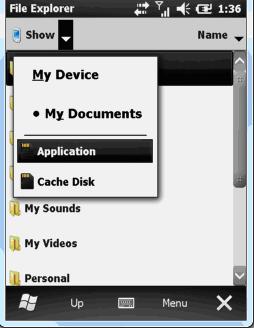
Tap the DataWedge_autostart.reg file:
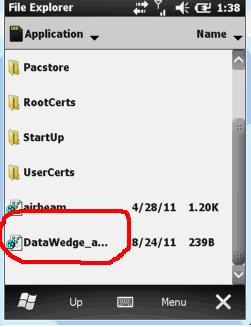
Confirm you want to make the registry change:
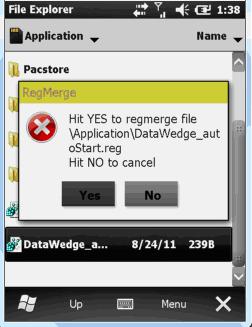
Now, do a warm reset. This means to hold the "1" and "9" keys down while simultaneously holding the power button.
DataWedge should now automatically be running when the device is powered up.
To avoid having to do this, please follow these instructions:
1. Copy the attached .reg file to the \application folder of the mobile device. Do this via ActiveSync File Explorer or a windows explorer if using winVista or win7 desktops.
2. Follow these instructions on the mobile device:
Tap the Start button:
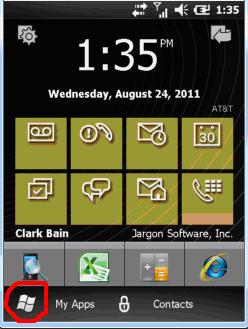
Scroll down and launch the File Explorer:
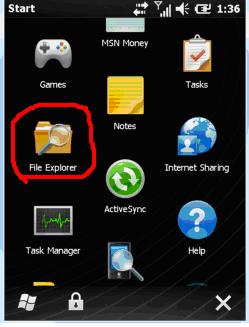
Position yourself in the \application folder:
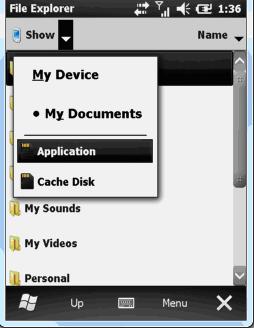
Tap the DataWedge_autostart.reg file:
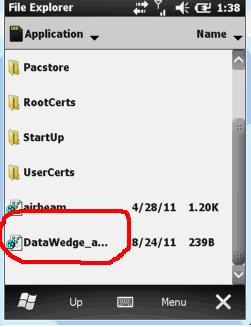
Confirm you want to make the registry change:
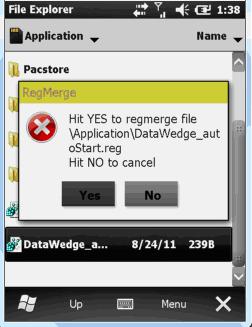
Now, do a warm reset. This means to hold the "1" and "9" keys down while simultaneously holding the power button.
DataWedge should now automatically be running when the device is powered up.